How to Create New Database in Db2
Summary: in this tutorial, you will learn how to create a new database in Db2 and load the sample database into the database server.
Step 1. Launch the Db2 command window
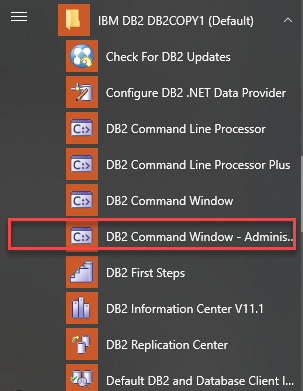
Step 2. Create the Books database
From the DB2 command window, type db2 command, you will see the following command line:
Code language: PHP ( php )
db2 =>
Use the CREATE DATABASE statement to create the Books database:
Code language: SQL (Structured Query Language) ( sql )
db2 => CREATE DATABASE books
It will take a while to create the database. Once, you see the following message:
Code language: SQL (Structured Query Language) ( sql )
DB20000I The CREATE DATABASE command completed successfully.
It means you have successfully created a new database.
To list all databases in the current instance, you use the list database directory command:
Code language: SQL (Structured Query Language) ( sql )
db2 => list database directory
Here is the output:
Code language: JavaScript ( javascript )
System Database Directory Number of entries in the directory = 2 Database 1 entry: Database alias = BOOKS Database name = BOOKS Local database directory = C: Database release level = 14.00 Comment = Directory entry type = Indirect Catalog database partition number = 0 Alternate server hostname = Alternate server port number = Database 2 entry: Database alias = SAMPLE Database name = SAMPLE Local database directory = C: Database release level = 14.00 Comment = Directory entry type = Indirect Catalog database partition number = 0 Alternate server hostname = Alternate server port number =
There are two databases. The SAMPLE database that we created after installing DB2 database server and the Books database that we have created.
Step 3. Download Books sample database script files
Click the following link to download the Books sample database script. You must extract the zip file into a directory e.g., D:\bookdb
Download the Books Sample Database
There are three files:
- create.sql for creating tables
- data.sql for inserting data into the tables
- drop.sql for deleting all tables
Step 4. Load Books sample database
First, use quit command to exit the session:
Code language: PHP ( php )
db2 => quit
you are now back to the BIN directory.
Next, connect to the books database using the db2admin user:
Code language: SQL (Structured Query Language) ( sql )
> db2 connect to books user db2admin using password
Note that you must replace the password to your password that you provided during installing the Db2 database server.
Then, use the following command to run the create.sql script to create tables:
Code language: SQL (Structured Query Language) ( sql )
> db2 -stvf d:\bookdb\create.sql
Verify if all commands completed successfully.
After that, use the following command to execute the data.sql script to insert data into the tables:
Code language: SQL (Structured Query Language) ( sql )
> db2 -stvf d:\bookdb\data.sql
It will take a while to complete all commands in the file.
Finally, use the following command to double check if data is loaded successfully:
Code language: SQL (Structured Query Language) ( sql )
>db2 select count(*) author_count from authors
If you see the following output, then congratulation, you have successfully created the books database:
AUTHOR_COUNT ------------ 1388 1 record(s) selected.
In this tutorial, you have learned how to create the Books sample database and execute the SQL script files to create tables and insert data into them.
Was this tutorial helpful ?
How to Create New Database in Db2
Source: https://www.db2tutorial.com/getting-started/create-db2-sample-database/